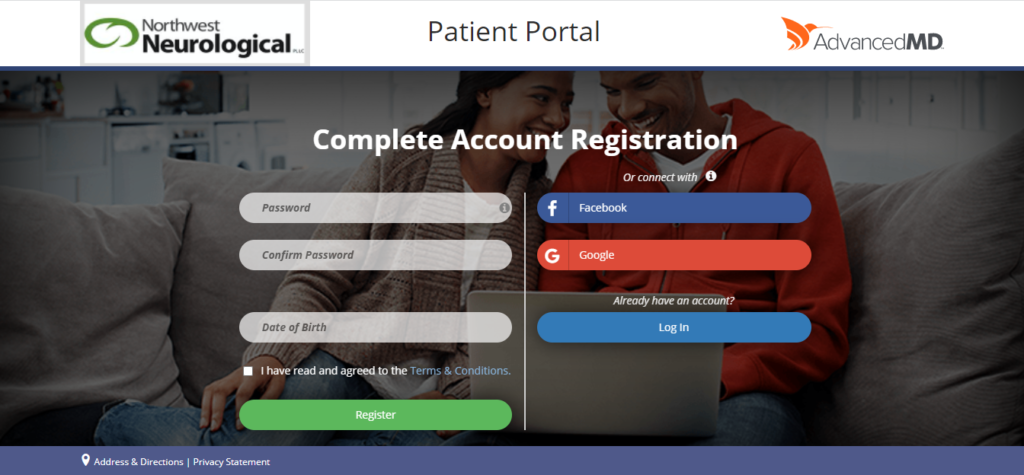Step 2
This will take you to the Two-Factor Authentication page. Please select “Send Code”. This will send a verification code to your e-mail address you provided Northwest Neurological when you first became a patient.
*Note: If you did not receive the verification code in your inbox, please check your spam/junk folder.
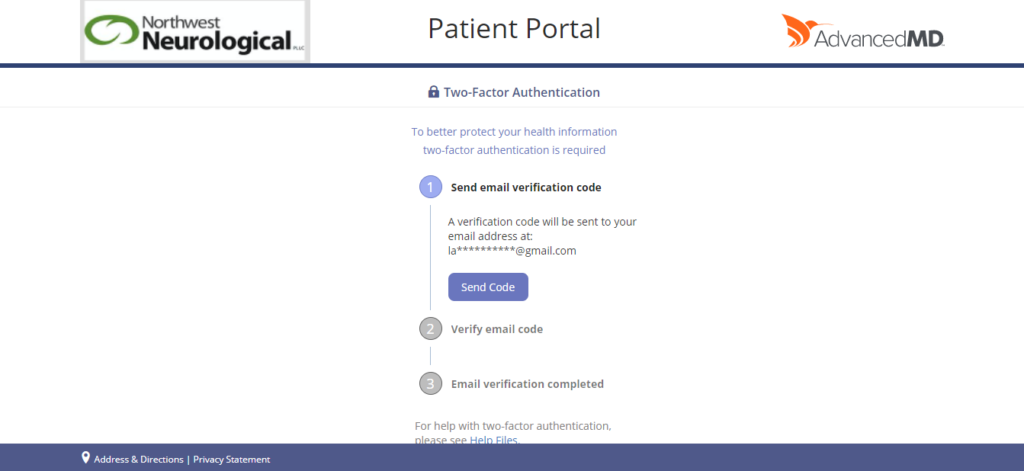
Step 3
Please copy and paste verification code in the “Enter six-digit code” box. Check the “Remember me for 24 hrs” box. Click “Verify”.
*Note: By checking the “Remember me for 24 hrs” box, you will not have to do the Two-Factor Authentication for 24 hours. After 24 hours, when you go to log in, you will have to repeat Step 2-Step 4.
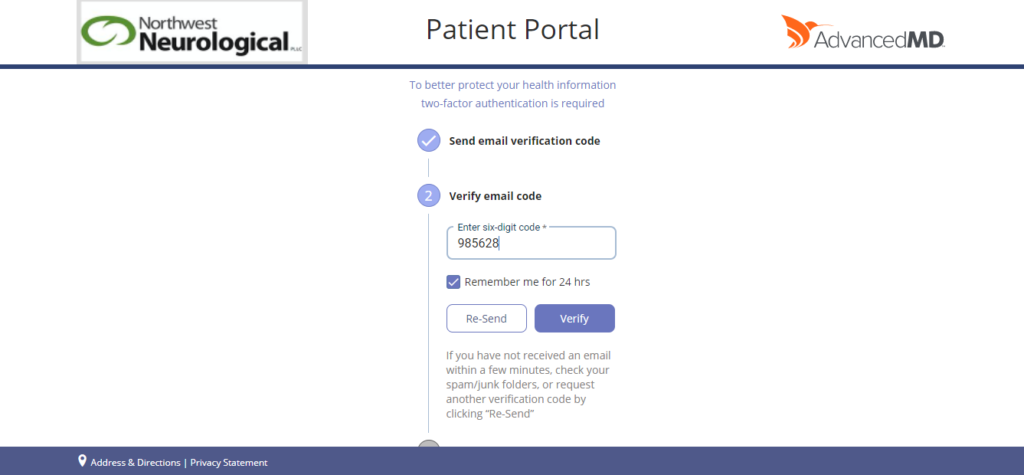
Step 4
There will be three purple check marks next to all the steps once you complete the Two Factor Authentication. Click “Continue”.
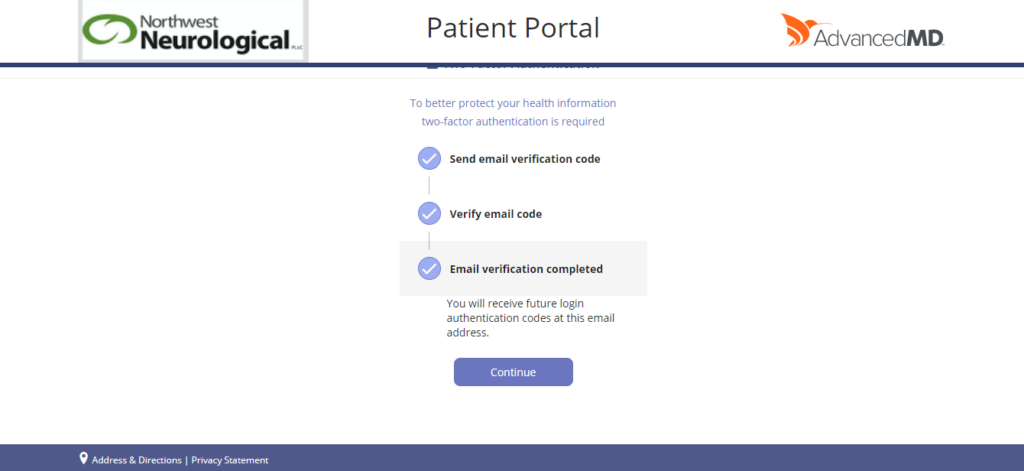
Step 5
You are now logged into the Patient Portal and on your Profile Screen. To send a message to your provider, in the bottom left corner of your screen, click “Ask a Question”.
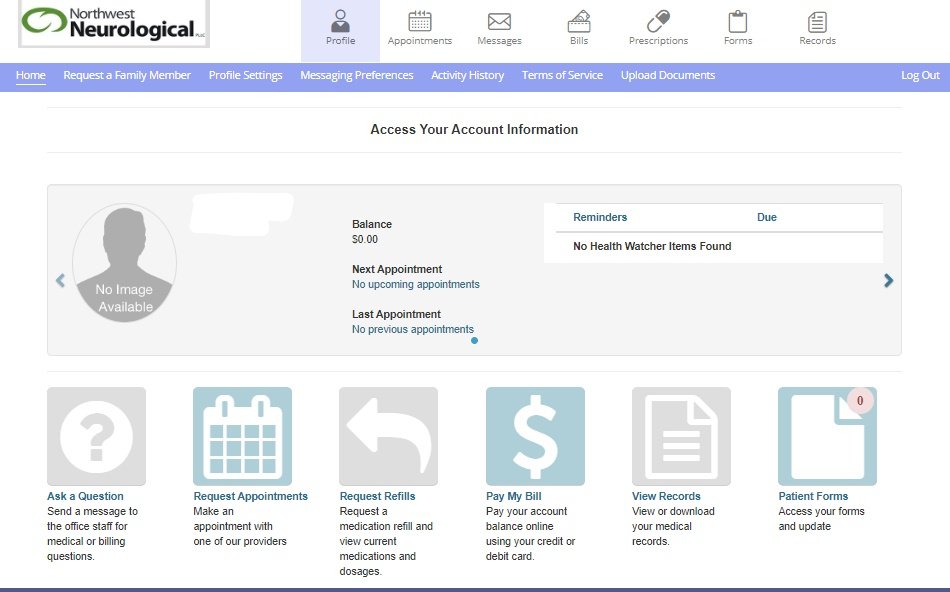
Step 6
This will take you to the “Messages” tab. Under “Subject” select “Ask Physician/Provider Directly”. Under “Physician” select appropriate physician. Patient will automatically fill in with you as the patient. Type your question in the “Message” box. Double Click “Send Message” at the bottom.
*Note: Make sure to Double Click “Send Message”.
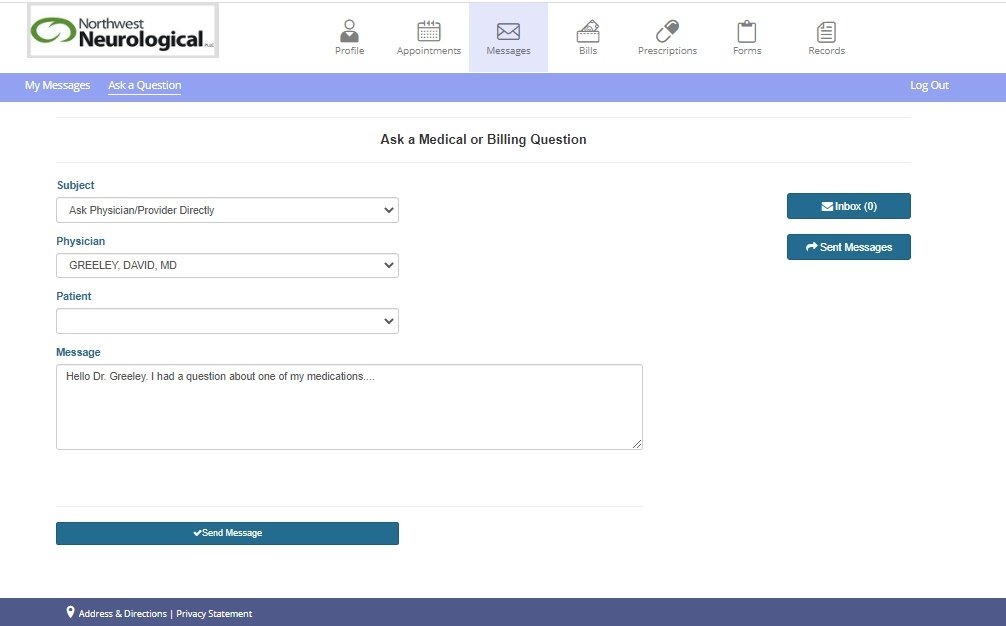
When your message is sent to the provider successfully, you will be directed to the screen to the right.
*Note: Your provider has 2 business days to respond to your question. Please do not call our office to verify if the message has been sent. If you see the message to the right, it was successful.

*Note: If you want to verify your message was sent, click on “Messages” on the top of the page. Then click on “Sent Messages” on the right side of the page.
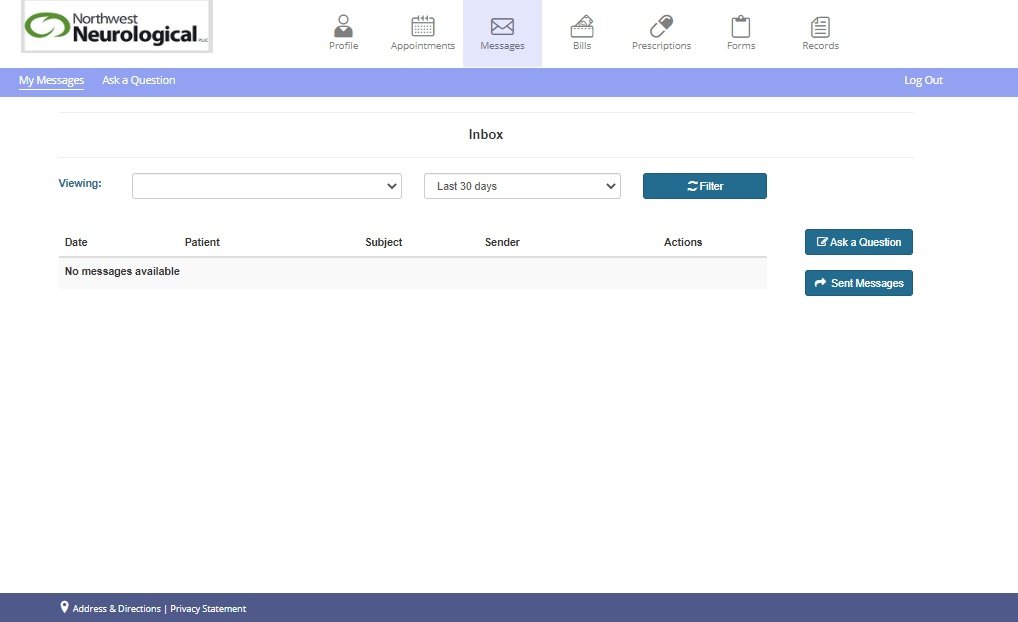
*Note: Your most recent message with be hyperlinked on the top.
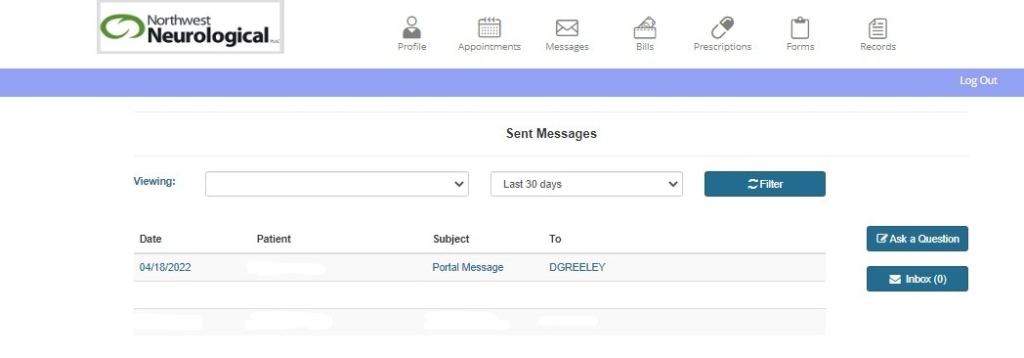
Step 7
You will receive an e-mail when your provider has responded to your message though the Patient Portal. Click on the green “View Messages” and log back into the Patient Portal.
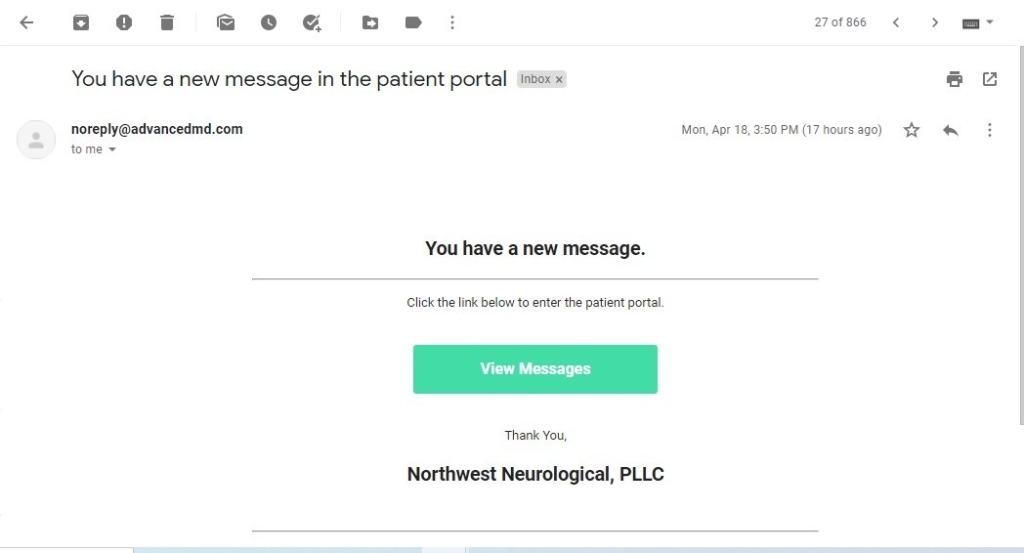
Step 8
You will see a red notification on the “Messages” tab on the top of your screen. Click on the “Messages” tab. Your message from your provider will be in your inbox shown below. Click on the blue link under “Subject” that reads “RE: Portal Message”.
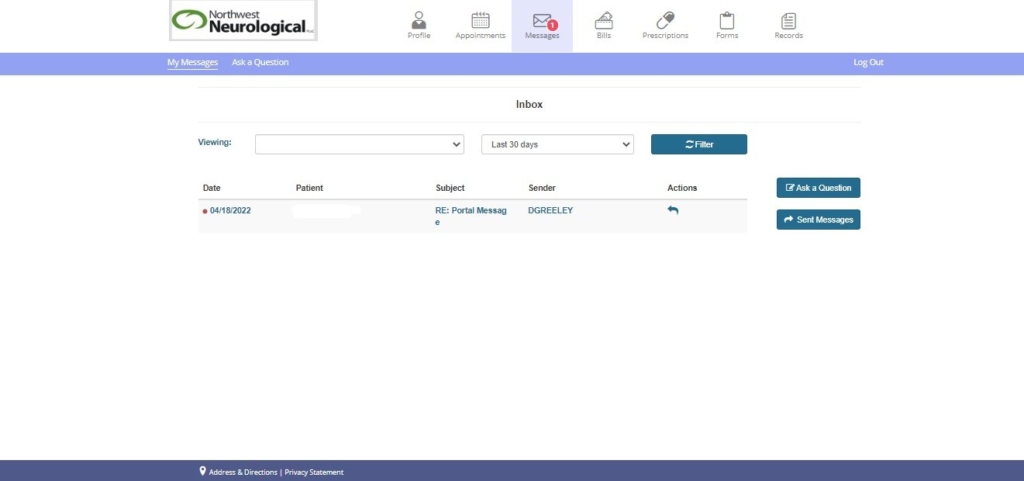
Step 9
Your message back from the provider will be shown like the image to the right.
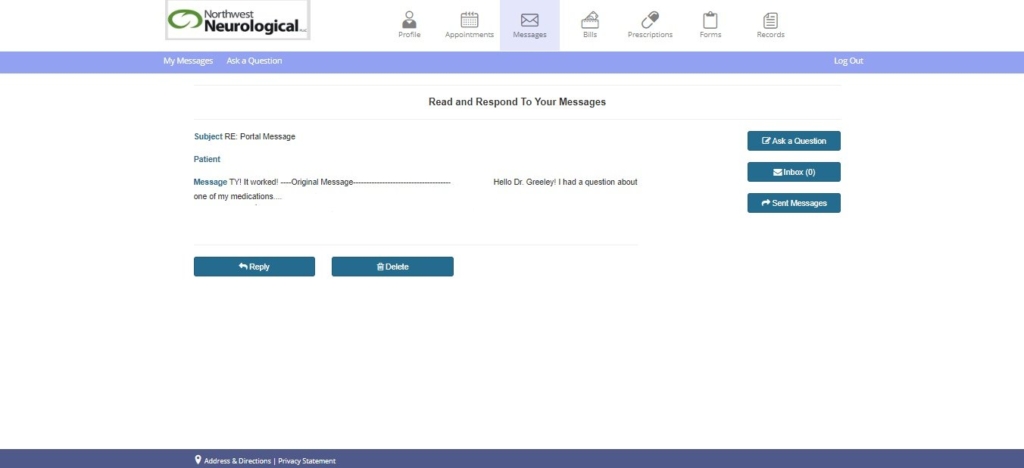
Friendly Reminders:
- Your provider has 2 business days to respond to your message.
- Please do not call our office to verify if the message was received.
- By checking the “Remember me for 24 hrs” box at Step 3, you will not have to do the Two-Factor Authentication for 24 hours. After 24 hours, when you go to log in, you will have to repeat Step 2-Step 4.
- The Patient Portal is HIPPA-protected. For any non-medical (e.g. billing) questions, please e-mail info@northwestneurological.com. All HIPAA information should not be sent outside of the Patient Portal.
Thank you for taking the time to set-up and use the Patient Portal. This will ultimately streamline your communication with your provider and get you answers faster and more efficiently.